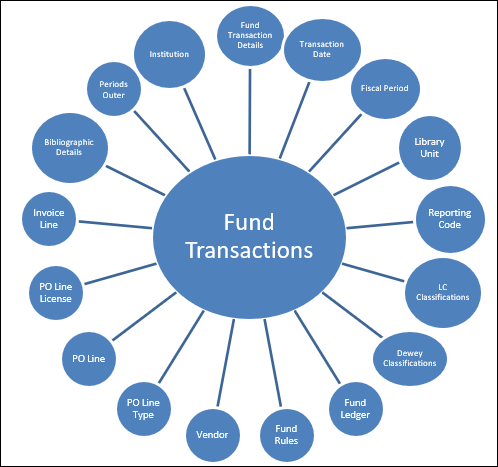
Using the Funds Expenditure subject area, the Design Analytics user may create reports and dashboards that help to answer the following types of business questions:
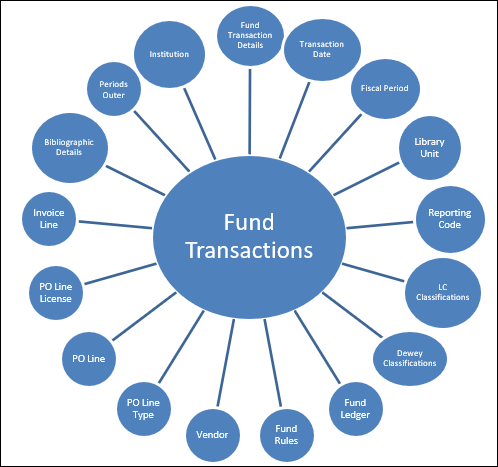

The Fund Transactions table is the fact table that contains all the measures (activities) of specific transactions. There are three types of transactions:
Only funds with transactions appear in reports created with the fields of the Fund Transactions subject area.
Because of the way encumbrance transactions are created (with a plus and minus transaction), when building a report on the transaction level, it is common to use the Transaction Item Type = "expenditure" filter. Many of the out-of-the-box reports are built this way.
The fact that in the same SA there are amounts from the transaction level as well as amounts from the PO and invoice level can create duplications when combined together. To ensure that you get correct results in your reports, follow the below guidelines:
If you create a report with invoice line amounts as well as amounts from the transaction level (in this example the remaining encumbrance) you get incorrect results:
Invoice Line Total Price - Incorrect If you add the invoice number, the results are correct: Invoice Line Total Price - CorrectTo receive correct totals of invoice lines when divided into groups of invoices, edit the formula of the Invoice Line Total Price column and set the aggregation rule to Sum .
The following table describes the fields in the Fund Transactions dimension.| Field | Description | Additional Information |
|---|---|---|
| Transaction Allocation Amount | The transaction allocation amount. | Typically, you filter the report to show only one type of transaction amount, such as transaction allocation amount. |
| Transaction Amount | The transaction amount for all transaction types, including allocation, encumbrance, and expenditure. | The amount is displayed in the currency of the corresponding fund of the transaction. This is generally the default currency for your institution. |
| Transaction Available Balance | This is the value of the Allocated Balance minus the Expenditure Balance minus the Encumbered Balance. | |
| Transaction Cash Balance | This is the value of the Allocated Balance minus the Expenditure Balance. | |
| Transaction Encumbrance Amount | The transaction encumbrance amount. | Typically you filter the report to show amount per transaction type, such as transaction encumbrance amount. |
| Transaction Expenditure Amount | The transaction expenditure amount of PO lines, regardless of type. | Typically you filter the report to show amount per transaction type, such as transaction expenditure amount. |
| Transaction Expenditure Amount of type Electronic Format | The transaction expenditure amount of PO lines whose PO line type is marked as Electronic . | PO Line types are configured at: Configuration > Acquisitions > Purchase Orders > PO line types > Inventory Format column . |
| Transaction Expenditure Amount of type General Format | The transaction expenditure amount of PO lines whose PO line type is marked as Generic . | PO Line types are configured at: Configuration > Acquisitions > Purchase Orders > PO line types > Inventory Format column . |
| Transaction Expenditure Amount of type Physical Format | The transaction expenditure amount of PO lines whose PO line type is marked as Physical . | PO Line types are configured at: Configuration > Acquisitions > Purchase Orders > PO line types > Inventory Format column . |
| Transaction Foreign Currency Amount | The transaction amount displayed in the original transaction currency. | This field displays data for all transactions, whether originally in a foreign currency or the institution default currency. |
We recommend including a currency field in your report for clarity.
We recommend including a currency field in your report for clarity.
We recommend including a currency field in your report for clarity.
The Fund Transactions Details table is the dimension table that displays more details about specific transactions performed from the fund. The primary key is FUND_TRANSACTION_ID . As with the Fund Transactions table, there are three types of transactions, i.e., expenditure, allocation and encumbrance. Each transaction is associated with a fund and each fund is associated with a fiscal period. See Fund Transactions for more details regarding transactions.
For the fields below located on the Transactions tab, the path indicated uses an allocated fund as an example. To view the field for a summary fund, the path would be: Acquisitions > Acquisitions Infrastructure > Funds and Ledgers [select a Summary Fund fund] > Funds tab > Select an allocated fund > Transactions tab.
The label in Alma is Transaction Reference .
The currency is displayed with the Source Amount .
The label in Alma is Date .
The label in Alma is Type .
The Transaction Date dimension lists different forms of the date that the transaction occurred, including the fiscal date. The start and end of the fiscal year is configured in the Fund and Ledger Fiscal Period table, located in Alma at: Configuration > Acquisitions > General > Fund and Ledger Fiscal Period .
Since each transaction is associated with a fund and each fund is associated with a specific fiscal period, this date dimension includes a logic that changes the actual dates if they do not fall into the fiscal year assigned to the fund according to the following logic:
The date calculations for this table are according to the ISO 8601 standard. Week number is calculated as explained at The ISO week date system. The week starts on Monday, according to the standard.
For more information about improvements made to the date fields, see the Analytics: Date Fields Improvements video (4:27 mins).
| Field | Description | Additional Information |
|---|---|---|
| Transaction Date | The date that the transaction occurred. The transaction date in a date format such as 2/29/2014. | This field is located at: Acquisitions > Acquisitions Infrastructure > Funds and Ledgers [select a fund] > Transactions Tab |
The label in Alma is Date .
The Fiscal Period table is a dimension table that displays details about the fiscal periods configured for the institution in the Fund and Ledger Fiscal Period mapping table, located in Alma at: Configuration > Acquisitions > General > Funds and Ledger Fiscal Period .
| Field | Description | Additional Information |
|---|---|---|
| Fiscal Period Description | The description of the fiscal period (as configured in the Fund And Ledger Fiscal Period table) or the fiscal year if the description is empty. | Configured at Configuration Menu > Acquisitions > General > Fund and Ledger Fiscal Period . |
| Fiscal Period Start Date | The start date of the fiscal period of the institution, in format 20210701. | Date fields can consist of a partial date, such as just the year or a month and year. |
Configured at Configuration Menu > Acquisitions > General > Fund and Ledger Fiscal Period .
Configured at Configuration Menu > Acquisitions > General > Fund and Ledger Fiscal Period .
Configured at Configuration Menu > Acquisitions > General > Fund and Ledger Fiscal Period .
Configured at Configuration Menu > Acquisitions > General > Fund and Ledger Fiscal Period .
Configured at Configuration Menu > Acquisitions > General > Fund and Ledger Fiscal Period .

The Library Unit table is a dimension table that displays details about the library that manages acquisitions. The list of active libraries and their codes can be found in Configuration > General > Libraries > Add a Library or Edit Library Information > Libraries tab . The data for this dimension in the Funds Expenditure subject area comes from the PO line owner.
| Field | Description | Field Location in Alma | Additional Information | Data Type | Data Size |
|---|---|---|---|---|---|
| Library Address Line 1 | The first line of the address of the institution. It usually includes the building number and the street name. | Configuration > General > Add a Library or Edit Library Information > Contact Information tab. This is taken from the address configured as the Preferred address . |
The label in Alma is Address Line 1 .
The label in Alma is City .
The label in Alma is Country .
The label in Alma is Description .
The label in Alma is Organization Unit Name .
The label in Alma is Organization Unit Name .
The label in Alma is Postal code .
The label in Alma is State/Province .
The label in Alma is Organization Unit Type .
The Reporting Code table is a dimension table that displays details about the reporting code and transactions where it is used. You define reporting codes that can be used for analyzing acquisitions in subsequent reporting. These codes appear in Alma in drop-down lists on the PO line Summary tab. For example, if you have a reporting code for postage, you can then create a report that lists all PO lines that have the postage reporting code. Reporting codes apply to all libraries within your institution. Each institution may categorize transactions in different ways. Usually this is done by applying a unique reporting code. For more information, see Configuring Reporting Codes.
| Field | Description | Field Location in Alma | Additional Information | Data Type | Data Size |
|---|---|---|---|---|---|
| Reporting Code - 1-5 | Five fields that store the reporting codes. | Configuration > Acquisitions > Purchase Orders > 1-5 Reporting Codes | You configure multiple values for each reporting code field at Configuration > Acquisitions > Purchase Orders > 1-5 Reporting Codes. Then you select one code per field for a PO line when you create or edit the PO line. For more information, see Manually Creating a PO Line. Analytics displays the code you selected for each PO line. |
The label in Alma is Code .
The label in Alma is Description .
Users may view measures accumulated to the relevant group, including expenditures, encumbrances, and allocations grouped by classifications.
The field descriptions can be found in the LC Classifications shared dimension.The Library of Congress Classification (LCC) is displayed in Analytics in the LC Classification shared dimension, available in several subject areas. LC classification information is derived from the bibliographic record in most subject areas, except for the Physical Items subject area, where it can be derived from either the holdings record or the bibliographic record.
From the Bibliographic Record:There are five levels of the LC Classification stored in Alma Analytics. Each level is referred to by a numbered group (Group1, Group2, Group3, Group4 and Group5).
Using the hierarchy option in this dimension, the user can drill down from Group1 to Group4. In each level, the user can see measures accumulated to the relevant group.
This is presented in Alma Analytics as follows:
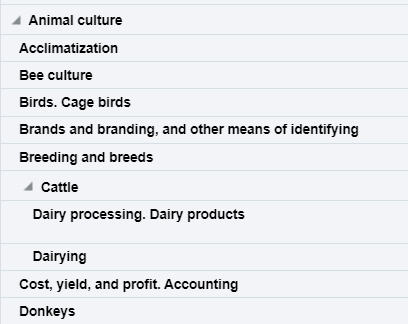
If there is more than one classification code, the last one appears.
Ex Libris works with content providers worldwide to enrich the metadata available in the Alma Community Zone. To enrich the journal/serial content in the CZ, we work directly with the Library of Congress CONSER feed for electronic serials, which we match against our knowledge base to enrich with all of the relevant metadata fields that they supply (for more details, see Community Zone Serial Records Enrichment). We receive weekly updates from CONSER and enrich the CZ records with all relevant metadata, including the 050 fields (when available).
In the case of book content, we work with multiple providers who are willing to share their metadata with the Alma community globally (for more details, see Community Zone Monograph Records Enrichment). If you have local access to these classifications, you may want to consider working with the local extension for these records whenever an update is not available. (For more details, see Working with Local Extension Fields for Community Zone-linked Records)
| Field | Description | Data Type | Data Size |
|---|---|---|---|
| Start Range | Start Range refers to the beginning point of a designated range within a classification system. The Start Range indicates the initial classification number or identifier within a specified range that encompasses a set of related subjects, topics, or materials. |
For example, in PS501-689 (Collections of American literature), the start range is PS501.
For example, in PS501-689 (Collections of American literature), the end range is PS689.
For example, in the LC classification "PN1997.2.D56," the "PN" portion represents the general subject area (Performing Arts), and the "1997.2.D56" further refines the classification to a specific work or aspect within that category.
Users can view measures accumulated to the relevant group, including expenditures, encumbrances, and allocations grouped by classifications. The field descriptions can be found in the Dewey Classifications shared dimension.
The Dewey Classification is displayed in Analytics in the Dewey Classifications shared dimension, available in several subject areas. Dewey classification information is derived from the bibliographic record in most subject areas, except for the Physical Items subject area, where it can be derived from either the holdings record or the bibliographic record.
From the Bibliographic Record:There are three levels of the Dewey Classification stored in Alma Analytics. Each level is referred to by a numbered group (Group1, Group2, and Group3).
The group fields display the names as follows:
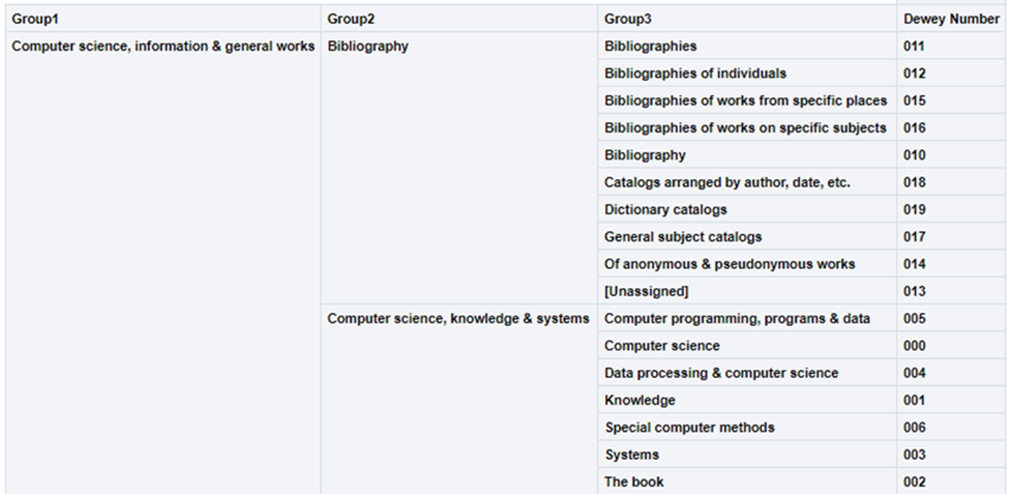
Using the hierarchy option in this dimension, the user can drill down from Group1 to Group3. In each level, the user can see measures accumulated to the relevant group.
This is presented in Alma Analytics as follows:
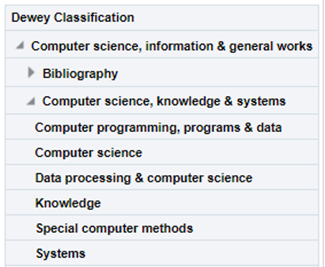
If there is more than one classification code, the last one appears.
The Dewey Number is a unique classification code assigned to a specific subject or topic category.
The Other Classifications table is a dimension table that contains fields for classification systems other than LC and Dewey. Like LC and Dewey classifications, you can drill down to different levels, or groups. At each level, the measures associated with the selected group are displayed.
If the top level agency is the publishing agency, then that agency is also listed as the subagency.
The Fund table is a dimension table that displays the details about the fund with which the transaction is associated. The primary key of the table is FUND_LEDGER_ID .
There are the following types of funds:You can create reports according to fund type. If the procedures in this section are not implemented, the sums of all of the fund types may be added together in the transaction amount.
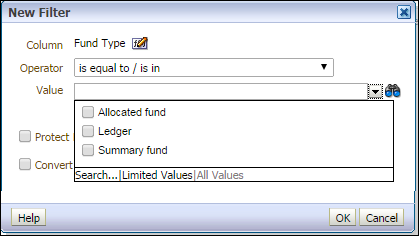
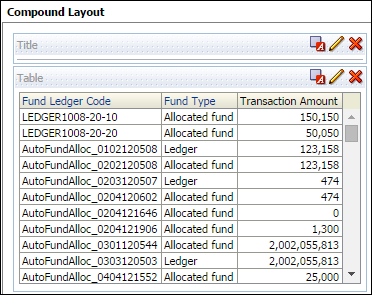
A fund represents money in an account. A fund can be summary or allocated.
A Summary Fund can only be associated with an Allocated Fund. A specific Allocated Fund (i.e. Allocated Fund 101) can only be associated with only one Ledger or Summary Fund, but not both.
Available Balance —The allocated balance, less (encumbrances minus disencumbrances) and less expenditures.
Cash Balance — The allocated balance less expenditures.
Allocated Balance —The total allocation, not counting any expenditures or encumbrances/disencumbrances.
Encumbered Balance — The sum of the fund's encumbrances minus disencumbrances.
Expenditure Balance — Also called expended balance, this is the sum of the fund's expenditures.
A ledger is essentially a collection of funds. Ledgers are defined for a specific date range, such as September 1 of this year to August 31 of next year. A Ledger can be associated with a Summary or Allocated Fund.
A transaction can be an allocation, encumbrance, disencumbrance, or expenditure. An allocation adds money to the fund, increasing its available balance. An encumbrance indicates money that is expected to be paid out, as the result of a PO line. A disencumbrance is added or increased when adding an expenditure linked to the same PO line as an encumbrance.
The code is reused when you roll over the ledger to a new fiscal period.
This is filled by the user after selecting Add Ledger. It is not editable once the user saves and then goes back to edit.
Does not appear in the UI.
Does not appear in the UI (see Parent Fund Name).
The Fund Rules table is a dimension table that displays details about the fund rules. The rules can be accessed in Alma from Acquisitions > Acquisitions Infrastructure > Funds and Ledgers > Allocated Funds (Facets) > Summary (Tab) > Rules (Section) .
Fund rules are inherited automatically from the ledger if there is nothing configured in the Summary tab. All changes applied to the rules of the ledger can be automatically seen in the funds associated with them (for example, the grace period).
| Field | Description | Field Location in Alma | Additional Information | Data Type | Data Size |
|---|---|---|---|---|---|
| Encumbrances prior to fiscal period (days) | The number of days, prior to the fiscal period start date, that new encumbrances can be created. | Rules section of the Summary tab. | Configured at Configuration Menu > Acquisitions > General > Fund and Ledger Fiscal Period . If negative, you cannot create encumbrances during the specified number of days after the fiscal period start date. |
If a fund for the current period is active at the same time as a fund from the next fiscal period, the one from the next fiscal period is used if this value permits it.
If negative, expenditures cannot be created during the specified number of days after the fiscal period start date.
If negative, the system blocks new encumbrances during the specified number of days prior to the end of the fiscal period.
If negative, the system blocks new expenditures during the specified number of days prior to the end of the fiscal period.
Possible values are:
If the button in Alma UI is “Override Rules Information“, the value for the field in analytics is No. This means that the rules were not overridden, because the override option is still available.
If the button in Alma UI is “Restore Rules Information”, the value for the field in analytics is Yes.
If negative, money transfers are blocked during the specified number of days after the fiscal period start date. Money can only be transferred between funds of the same fiscal period.
The Vendor table is a dimension table that displays details about vendors. The data is taken from the PO Line for transactions of type encumbrance and from Invoice Line for transactions of type expenditure. Transactions of type allocation are not related to any particular vendor; therefore, they return a NULL/unknown value for all vendor fields. Vendors are the expected suppliers of materials ordered by the library.
The primary key of the table is VENDOR_ID.
The access path in the UI is Acquisitions > Acquisitions Infrastructure > Vendors > Add/Edit Vendor.
Right information pane for "Vendor Details" page.
Label in Alma is "Created on".
Right information pane for "Vendor Details" page.
Label in Alma is "Created by".
Summary tab on "Vendor Details".
Label in Alma is "Financial Sys. code".
Right information pane for "Vendor Details" page.
Label in Alma is "Last updated on".
Right information pane for "Vendor Details" page.
Label in Alma is "Last updated by".
Summary tab on "Vendor Details".
Label in Alma is "Code".
All the vendors that have been on the order, not just the active vendor. The code must be unique across all vendors.
Note that the PO Lines tab displays all PO lines whose vendor code is the current vendor.
Summary tab on "Vendor Details".
Label in Alma is "Name".
Summary tab on "Vendor Details".
Label in Alma is "Status".
The PO Line Approver table is a dimension table that displays details about the approver of the PO line.
The PO Line approver is the user that approves the purchase order (PO). In general, PO lines are packaged into a PO and the PO is then reviewed and saved. If the PO requires manual approval, it is sent for approval. Approving the PO automatically approves the PO lines associated with that PO.
Most of the information for the PO Line approver is taken from the user record (Admin > Manage Users).
Admin > Manage Users > Edit User > General Information Tab > User Information Section
The Alma label is Birth date.
Admin > Manage Users > Edit User > General Information Tab > User Information Section
The Alma label is Cataloger level.
For this to display in the UI, the Cataloger Permission Levels must be defined (in addition to the default level). See Cataloging Privileges for more information.
Admin > Manage Users > Edit User > i icon (Right hand pane)
The Alma label is Created on.
Admin > Manage Users > Edit User > i icon (Right hand pane)
The Alma label is Created by.
Admin > Manage Users > Edit User > General Information Tab > User Management Information Section
The Alma label is Disable all login restrictions.
Admin > Manage Users > Edit User > General Information Tab > User Information Section
The Alma label is Expiration date.
Admin > Manage Users > Edit User > General Information Tab > User Information Section
The Alma label is First name.
Not displayed in the UI
Admin > Manage Users > Edit User > General Information Tab > User Information Section
The Alma label is Gender.
Does not display in the UI.
Does not display in the UI.
Does not display in the UI.
See Configuring User Blocks for more information.
User blocks can be viewed in Admin > Manage Users > Edit User > Blocks Tab.
Admin > Manage Users > Edit User > General Information Tab > User Information Section
The Alma label is Job Category.
Can be configured in Configuration Menu > User Management > User Details > Job Categories.
Admin > Manage Users > Edit User > General Information Tab > User Information Section
The Alma label is Job description.
Admin > Manage Users > Edit User > General Information Tab > User Information Section
The Alma label is Last Patron Activity Date.
Admin > Manage Users > Edit User > General Information Tab > User Information Section
The Alma label is Last name.
PO Line Approver Linked from Institution Code
In a fulfillment network, this is the ID of the external institution from which the user was copied.
Admin > Manage Users > Edit User > Right hand pane
The Alma label is Owner.
Applies to linked user in a fulfillment network.
See Managing Users for more information.
In a fulfillment network, this is the name of the external institution from which the user was copied.
Admin > Manage Users > Edit User > General Information Tab. It displays in the Not local section.
The Alma label is Institution.
Appears only in very specific cases.
Applies to linked user in a fulfillment network.
See Managing Users for more information.
Applies to the linked user (the user in the secondary institution - copied from the user in the source institution). Populated only if the user created a link from their institution to another institution via a fulfillment network.
Doesn't display in the UI.
Applies to the user in the source institution. Populated only if the user created a link from their institution to another institution via a fulfillment network. See Linking Users in Collaboration Networks for more information.
Admin > Manage Users > Edit User > General Information Tab > User Information Section
The Alma label is Middle Name.
The date of the last modification in the PO Line approver's user record.
Admin > Manage Users > Edit User > i icon (Right hand pane)
The Alma label is Last updated on.
Admin > Manage Users > Edit User > i icon (Right hand pane)
The Alma label is Last updated by.
Does not display in the UI.
The user can view the list of letters that are selected (opt-in) at Admin > Manage Users > Edit User > General Information Tab > User Information Section > Selected Patron Letters.
The Alma label is Selected Patron Letters.
The user can view the list of letters that are deselected (opt-out) at Admin > Manage Users > Edit User > General Information Tab > User Information Section > Selected Patron Letters.
The Alma label is Selected Patron Letters.
Admin > Manage Users > Edit User > General Information Tab > User Information Section
The Alma label is Preferred first name.
Admin > Manage Users > Edit User > General Information Tab > User Information Section
The Alma label is Preferred language.
Admin > Manage Users > Edit User > General Information Tab > User Information Section
The Alma label is Preferred last name.
Admin > Manage Users > Edit User > General Information Tab > User Information Section
The Alma label is Preferred middle name.
Admin > Manage Users > Edit User > General Information Tab > User Information Section
The Alma label is Primary identifier.
Admin > Manage Users > Edit User > General Information Tab > User Information Section
The Alma label is Purge date.
Library codes can be viewed in the library configuration screen. Configuration > General > Add or Edit Library Information > Edit a library > Right hand information window.
PO Line Approver Resource Sharing Library Name
Admin > Manage Users > Edit User > General Information Tab > User Information Section > Resource Sharing Library
The Alma label is Resource sharing library.
Admin > Manage Users > Edit User > Statistics > Add Statistic
The status in the PO Line approver's user record.
Admin > Manage Users > Edit User > General Information Tab > User Information Section
The Alma label is Status.
The possible values are:
For more information see the Find and Manage Users Page - Column Descriptions table in Managing Users.
Admin > Manage Users > Edit User > General Information Tab > User Information Section
The Alma label is Status Date.
Admin > Manage Users > Edit User > General Information Tab > Contact Information Tab > Email Addresses section > Edit an email
The Alma label is Email Address.
Admin > Manage Users > Edit User > General Information Tab > User Information Section
The Alma label is User group.
Not displayed in the UI.
The user record type in the PO Line approver's user record.
Admin > Manage Users > Edit User > Right hand pane
The Alma label is Record type.
The possible values are:
See Managing Users for more information
Admin > Manage Users > Edit User > General Information Tab > User Information Section
The Alma label is Title.
The user type in the PO Line approver's user record.
Admin > Manage Users > Edit User > Right hand pane
The Alma label is Account type.
The possible values are:
For more information see User Management.
The PO Line Creation Date table is a dimension table that displays details about the date that the PO line was created, including the fiscal date. The PO Line Creation Date field displays the normalized date, while the other fields are various calculated date formats that you may find useful when creating reports.
The date calculations for this table are according to the ISO 8601 standard. Week number is calculated as explained at The ISO week date system. The week starts on Monday, according to the standard.
| Field | Description | Additional Information |
|---|---|---|
| PO Line Creation Date | The date the PO Line was created in a date format such as 2/29/2012. | This field is located at: Acquisitions > All PO Lines > PO Line Summary section> [PO link] > Information Icon |
The PO Line Type table is a dimension table that displays details about the PO line type associated with the transaction that determines the type of order created (one time/continuous) and the type of inventory that is created (Ebook, Ejournal, etc.). The primary key of the table is PO_LINE_TYPE . For more information, see Enabling/Disabling PO Line Types.
| Field | Description | Field Location in Alma | Additional Information | Data Type | Data Size |
|---|---|---|---|---|---|
| Acquisition Material Type | The acquisition material type code. | For the list of physical material types, see Configuring Physical Item Material Type Descriptions. | VARCHAR | 255 | |
| Acquisition Material Type Description | The description of the acquisition material type. | Configuration > Acquisitions > Purchase Orders > PO Line Types |
The label in Alma is Acquisition Material Type .
The label in Alma is Inventory Format .
See the field location in Alma in the figure PO Line Types, below.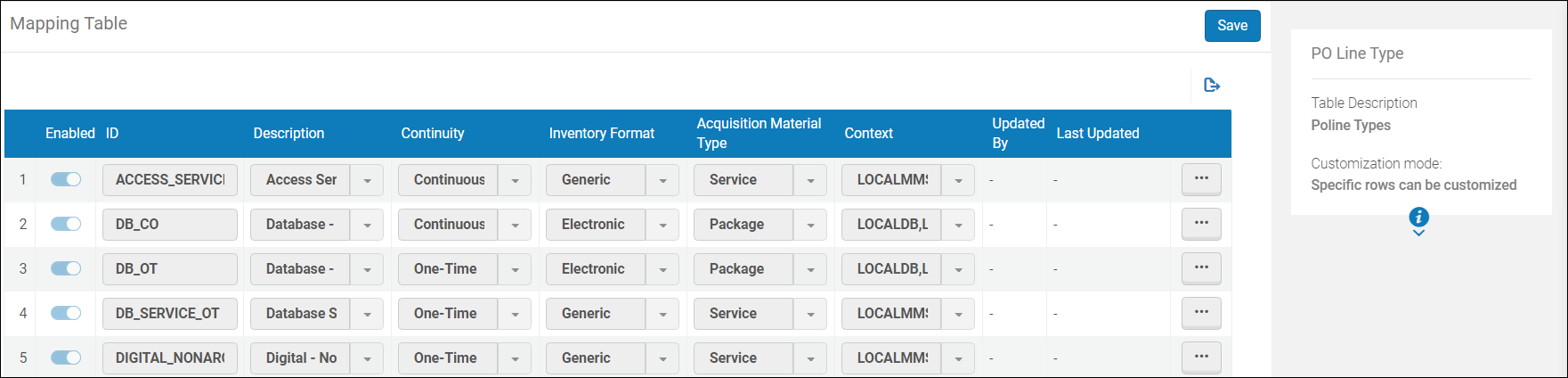
| Field | Description | Field Location in Alma | Additional Information | Data Type | Data Size |
|---|---|---|---|---|---|
| Access Model | The public access model for the electronic resource. | Acquisitions > All PO Lines > Activation Information section | Available only for electronic resources. |
The cancellation reason is selected when cancelling a PO line.
Calculated from the "Claiming grace period field (days)" field on the Acquisitions > All PO Lines > Vendor Information section.
For more information, see Orders Export in the Developers Network.
Relevant for standing orders and subscriptions.
The label in Alma is Code .
The label in Alma is PDA .
The label in Alma is Sent Date .
Possible values are Yes/No.
The label in Alma is Code .
Possible values are Yes/No.
There is no label in Alma.
The label in Alma is Last updated on .
For physical resources, the section is Receiving Information.
Relevant only for continuous orders.
Possible values are 0 or 1. 1 indicates a rush.
There is no label in Alma.
The label in Alma is Access provider .
Many electronic resources require licenses from the vendors that provide the resources. Alma enables you to enter license information for tracking and informational purposes. Licenses are created at Acquisitions > Acquisitions Infrastructure > License. (For more information, see Managing Licenses and Amendments.) You can associate a PO Line with a license when creating or editing a PO Line from the License field. (For more information, see Creating PO Lines.)
The PO Line License table is a dimension table that displays information about the license such as the license code, the license name, and the license creator. The fields are taken from the Summary tab of the License page.
| Field | Description | Field Location in Alma | Additional Information | Data Type | Data Size |
|---|---|---|---|---|---|
| License Begins | The date the license begins. | Acquisitions > Acquisitions Infrastructure > Licenses > [select a license] > Summary Tab |
The label in Alma is Start date .
The label in Alma is Creation date .
The label in Alma is Created by .
The label in Alma is End Date .
The label in Alma is Last updated on .
The label in Alma is Last updated by .
The label in Alma is Name .
The label in Alma is Second party's Signed by .
The label in Alma is Second Party's Signed on .
The label in Alma is Signed by .
The label in Alma is Signed on .
The label in Alma is License Location .
The label in Alma is Licensing agent .
The name associated with the licensor code in the Licensor field.
The Invoice Line table is a dimension table that displays details about the invoice and invoice line associated with the transaction. The primary key of the table is INVOICE_LINE_ID .
While an invoice describes what was paid to the vendor, the invoice line describes the details of the various payments. Therefore an invoice can have multiple invoice lines.
When creating an invoice from a PO, one invoice line is created for each PO line in the PO. The details for the invoice line are taken from the related PO line. In this case, the invoice line price is the full PO line price (fully disencumbered). The encumbrance created by the PO Line is released by the expenditure created by the related invoice line.
To access the Invoice Line fields in the Alma UI, navigate to Acquisitions > Review (Invoice) > Edit an invoice > Invoice Lines tab > Edit an invoice line. Note that you sometimes may need to go into the main Invoice Summary tab (not the invoice line tab) in order to see the field.
For more information, see Creating Invoices. Invoice Line - Additional Information Additional information for the invoice line.Acquisitions > Review (Invoice) > Edit an invoice > Invoice Lines tab > Edit invoice line > Invoice Line Details section
The Alma label is Additional Information. Only displays when the invoice line is connected to a continuous PO line. Invoice Line - Creation Date The timestamp of the Invoice Line creation date.Acquisitions > Review (Invoice) > Edit an invoice > Invoice Lines tab > Edit invoice line > i icon (Right hand pane)
The Alma label is Created on. Invoice Line - Creation Date (Calendar) The Invoice Line - Creation Date with the date only (the timestamp is removed). Does not display in the UI. Enables the filter by date (range) option to be used for the invoice line creation date. Invoice Line - Creator The First and Last name of the user who created the Invoice Line.Acquisitions > Review (Invoice) > Edit an invoice > Invoice Lines tab > Edit invoice line > i icon (Right hand pane)
The Alma label is Created by. Invoice Line - Currency The currency of the invoice line.Acquisitions > Review (Invoice) > Edit an invoice > Invoice Lines tab > Edit invoice line > Invoice Line Charges section
The Alma label is Total price.Configured in the Currency Subset table (Configuration Menu > Acquisitions > General > Currency Subset).
Invoice Line - Modification Date The timestamp of the Invoice Line Modification date.Acquisitions > Review (Invoice) > Edit an invoice > Invoice Lines tab > Edit invoice line > i icon (Right hand pane)
The Alma label is Last updated on. Invoice Line - Modification Date (Calendar) The Invoice Line - Modification Date without a timestamp. Does not display in the UI. Enables the filter by date (range) option to be used for the invoice line modification date. Invoice Line - Modified By The First and Last name of the user who modified the Invoice Line.Acquisitions > Review (Invoice) > Edit an invoice > Invoice Lines tab > Edit invoice line > i icon (Right hand pane)
The Alma label is Last updated by. Invoice Line - Note Note providing more information for the invoice line.Acquisitions > Review (Invoice) > Edit an invoice > Invoice Lines tab > Edit invoice line > Invoice Line Charges section
The Alma label is Note. Invoice Line - Number The invoice line number. These are added automatically when the invoice line is created.Acquisitions > Review (Invoice) > Edit an invoice > Invoice Lines tab > Edit invoice line > i icon (Right hand pane)
The Alma label is Line number. Invoice Line - Price Note The price note of the invoice line.Acquisitions > Review (Invoice) > Edit an invoice > Invoice Lines tab > Edit invoice line > Invoice Line Charges section
The Alma label is Price note. Invoice Line -Reporting Code - 1st - 5th Five fields that store the reporting codes.The codes are only displayed in the Configuration page. In the Invoice Lines page only the Description for Invoice Line -Reporting Code is displayed.
Configured in Configuration > Acquisitions > Purchase Orders > 1st Reporting Codes, 2nd Reporting Codes, etc.
Invoice Line - Reporting Code Description -1st - 5th Five fields that store the description of the 5 reporting code fields.Acquisitions > Review (Invoice) > Edit an invoice > Invoice Lines tab > Edit invoice line > Reporting Codes section
The Alma labels are 1st reporting code, 2nd reporting code, 3rd reporting code, 4th reporting code and 5th reporting code.
Configured in Configuration > Acquisitions > Purchase Orders > 1st Reporting Codes, 2nd Reporting Codes, etc.
Invoice Line - Status The status of the invoice line. Acquisitions > Review (Invoice) > Invoice Lines tab > Status column The Alma label is Status. The possible values are: Ready - ready to be paid if the line is valid In Review - otherwiseThis is not the same status seen in the right hand panel of the Invoice Lines tab, which refers to the Invoice Approval Status.
Invoice Line - Subscription From Date Start date of the subscription.Acquisitions > Review (Invoice) > Edit an invoice > Invoice Lines tab > Edit invoice line > Invoice Line Details section
The Alma label is Subscription dates range. Only applies to continuous invoice lines. The start date is extracted from the subscription dates range. Invoice Line - Subscription To Date End date of the subscription.Acquisitions > Review (Invoice) > Edit an invoice > Invoice Lines tab > Edit invoice line > Invoice Line Details section
The Alma label is Subscription dates range. Only applies to continuous invoice lines. The end date is extracted from the subscription dates range. Invoice Line - Type Type of the invoice line.Acquisitions > Review (Invoice) > Edit an invoice > Invoice Lines tab > Edit invoice line > Invoice Line Details section
The Alma label is Type.Out of the box, the options for invoice-line type are Regular, Shipment, Insurance, Overhead, Discount, and Other.
Can be configured from Configuration > Acquisitions > Invoices > Invoice Line Types. To access this table you need to enable the
invoice_split_additional_charges customer parameter (see Invoice Line Types).
If Pro rata was selected when creating the invoice, the additional charges are pro-rated against all invoice lines, and only the Regular and Other types are available.
If you did not select Pro rata, the additional charges are not allocated to a specific invoice line. Invoice Line - Unique Identifier Unique ID created automatically when the invoice line is created. Not available in the UI. Invoice Line-VAT Code A VAT code to assign a preconfigured VAT percentage to the invoice. Does not display in the invoice or invoice line UI. Only displays in the Configuration page - see Invoice Line-VAT Code Description. Invoice Line-VAT Code % The invoice line VAT code percent.Acquisitions > Review (Invoice) > Edit an invoice > Invoice Lines tab > Edit invoice line > Summary tab > VAT section
The Alma label is VAT %.The VAT section only displays when the VAT per invoice line checkbox (in the Invoice page) is checked.
Invoice Line-VAT Code Description The invoice line VAT code description.Acquisitions > Review (Invoice) > Edit an invoice > Invoice Lines tab > Edit invoice line > Summary tab > VAT section
The Alma label is VAT code. This is a read only field.The VAT section only displays when the VAT per invoice line checkbox (in the Invoice page) is checked.
Invoice Line-VAT Note Data A note regarding the VAT that is automatically added to the invoice line.Acquisitions > Review (Invoice) > Edit an invoice > Invoice Lines tab > Edit invoice line > Summary tab > Invoice Line Charges section
The Alma label is VAT note. Displays a message for the VAT amount. For example:The amount in the message is automatically updated as information changes for the invoice (VAT) and the invoice line (Price). It takes into account whether Inclusive, Exclusive or Line Exclusive was selected for the VAT.
For more information see VAT Calculation - Example.
If a user with a different role selects Save and Continue, the status becomes Not Required and the Invoice - Approver Name field is empty.
From an invoice waiting for approval (that is, approval is not automatic), if the Invoice Manager approves the invoice, the status becomes Approved .
Therefore, even if there is a name in the Approved By field, it does not necessarily mean that the invoice was approved manually.
In Analytics, if the Invoice Approved Status = Not Required , the invoice was approved automatically or it did not require approval.
However, if the Invoice Approved Status = Approved , it does not necessarily mean that the invoice was approved manually.
The values for Invoice - Approval Status are: Not Required Invoice - Approver Name The First and Last name of the user who approved the invoice. Acquisitions > Review (Invoice) > Edit an invoice > Right hand pane The Alma label is Approved By. Invoice - Creation Date The creation date of the invoice. Acquisitions > Review (Invoice) > Edit an invoice > Right hand pane > i icon The Alma label is Created on. The timestamp of the Invoice creation date. Invoice - Creation Date (Calendar) The Invoice - Creation Date without a timestamp. Does not display as a field in the UI. A calculated field from Invoice - Creation Date.Invoice - Creation Date contains both the date and a timestamp, and therefore cannot be used for filtering. Note that this is not the same as Invoice Date below.
Invoice - Creation From The method by which the invoice was created. Acquisitions > Review (Invoice) > Edit an invoice > Summary tab > Invoice Details section The Alma label is Creation from. The possible values are: EDiteur Invoice Message (EDI) Invoice - Creator The First and Last name of the user who created the Invoice. Acquisitions > Review (Invoice) > Edit an invoice > i icon (Right hand pane) The Alma label is Created by. Invoice - Currency The currency of the invoice. Acquisitions > Review (Invoice) > Edit an invoice > Summary tab > Invoice Details sectionThe currency value appears to the right of the amount next to the Total amount (Acquisitions > Review (Invoice) > Edit an invoice > Summary tab > Invoice Details section).
The currency can be be configured in the Currency Subset table (Configuration Menu > Acquisitions > General > Currency Subset).
Invoice - Date The date on the invoice header. Acquisitions > Review (Invoice) > Edit an invoice > Summary tab > Invoice Details section The Alma label is Invoice date. The value that was entered by the user in the Calendar dialog box. Invoice - Disapprove Reason The reason for which an invoice was not approved. Acquisitions > Approve (Invoice) > Edit an invoice > Need Additional Review button The Alma label is Disapproval Reason.If the invoice needs additional review, it is returned to the review stage of the workflow. When you select this, a dialog box appears, allowing you to select a reason for the action. To configure the reasons, see Configuring Invoice Disapproval Reasons.
Invoice - Due Date The date on which the payment is due. Acquisitions > Review (Invoice) > Edit an invoice > Summary tab > Invoice Details section The Alma label is Invoice due date. Invoice - Expended From Fund Indicates if the VAT is expended from the invoice line's funds. Acquisitions > Review (Invoice) > Edit an invoice > Summary tab > VAT section The Alma label is Expended from fund.If Expended from fund is No, it indicates that the VAT amount is to be expended from a separate fund (Adjustment invoice line type). In this case a new adjustment invoice line is added to the invoice which includes invoice VAT amounts.
For an example showing usage of this see VAT Calculation Example. The possible values are: Invoice - External Reference Number The External Invoice Reference Number. Acquisitions > Review (Invoice) > Edit an invoice > Summary tab > Invoice Details section The Alma label is Invoice reference #. Invoice-Internal copy Ind Indicates if the invoice is handled internally by the library and not by the ERP. Acquisitions > Review (Invoice) > Edit an invoice > Summary tab > Payment Information section The Alma label is Internal copy.Appears in the UI if Alma is set to send invoices via ERP (invoice_skip_erp parameter is set to false).
The possible values are: If marked as Yes, the invoice is not sent to the ERP financial system and is not marked as prepaid. For more information see Creating Invoices. Invoice - Modification Date The Invoice modification date. Acquisitions > Review (Invoice) > Edit an invoice > i icon (Right hand pane) The Alma label is Last updated on. The timestamp of the Invoice modification date. Invoice - Modification Date (Calendar) The Invoice - Modification Date without a timestamp. Does not display in the UI. Enables the filter by date (range) option to be used for the invoice line modification date. Invoice - Modified By First and Last name of the user who modified the Invoice. Acquisitions > Review (Invoice) > Edit an invoice > i icon (Right hand pane) The Alma label is Last updated by. Invoice - Number Number of the invoice. Acquisitions > Review (Invoice) > Edit an invoice > Summary tab > Invoice Details section The Alma label is Invoice number. Displays also at the top of the right hand panel (i icon).Invoice numbers from the same vendor can be repeated if the customer parameter invoice_not_unique is set to true (see Configuring Other Settings (Acquisitions).
Invoice - Owner Code The code of the invoice owner (see Invoice - Owner Name). Not visible in the UI. Invoice - Owner Name The institution or the library associated with the invoice. Acquisitions > Review (Invoice) > Edit an invoice > Summary tab > Invoice Details section The Alma label is Owner.The institution and/or libraries available in the drop-down box depend on your scope. When you select an owning library, the list of vendors is filtered to display only vendors available for that library. In addition, only PO lines owned by this library can be added to an invoice line for this invoice.
Invoice - Payment Method Payment method of the Invoice. Acquisitions > Review (Invoice) > Edit an invoice > Summary tab > Invoice Details section The Alma label is Payment method. The possible values are:Accounting department - Use if Alma is connected to an ERP. When this payment method is selected, the Prepaid check box in the Payment section is disabled and cannot be selected (see Payment, below)
Credit card Attachment Deposit account Prepayment Special payment Bank transfersThese can be configured in Configuration Menu > Acquisitions > Invoices > Payment Method (see Configuring the Default Payment Method).
Invoice - Payment Status Whether the Invoice was paid or not. Acquisitions > Review (Invoice) > Edit an invoice > Summary tab > Payment Information section The Alma label is Payment status. Only available when the Prepaid or Internal copy field is selected. The possible values are NOT_PAID and PAID. Invoice - Payment Voucher Amount The invoice payment amount Acquisitions > Review (Invoice) > Edit an invoice > Summary tab > Payment Information section The Alma label is Payment amount. Invoice-Payment Voucher Currency The invoice currency. Acquisitions > Review (Invoice) > Edit an invoice > Summary tab > Payment Information section The field to the right of the payment amount. Invoice - Payment Voucher Date The date that the invoice was paid. Acquisitions > Review (Invoice) > Edit an invoice > Summary tab > Payment Information section The Alma label is Payment date. Invoice - Payment Voucher Number A reference number for the payment, such as an invoice or check number. Acquisitions > Review (Invoice) > Edit an invoice > Summary tab > Payment Information section The Alma label is Payment identifier.When you work with an integrated external system, this field can contain an external reference number from the ERP system.
Invoice - Prepaid Ind Whether or not the Invoice is prepaid. Acquisitions > Review (Invoice) > Edit an invoice > Summary tab > Payment Information section The Alma label is Prepaid.When Accounting department is selected for the Payment method, the Prepaid check box in the Payment section is disabled.
The possible values are: Invoice - Report Tax Whether or not an invoice needs to report state tax. Acquisitions > Review (Invoice) > Edit an invoice > Summary tab > VAT section The Alma label is Report tax.Appears only if a governmental vendor is linked to the invoice’s vendor. When selecting this field, the VAT % and Amount fields are disabled, and any values in these fields revert to 0.
The possible values are: Invoice - Status Invoice StatusCan be seen in the invoice search results status column. This is not the same status seen in the right hand panel of the Invoice Lines tab, which refers to the Invoice Approval Status.
The Alma label is Status. The possible values are: Ready to be paid In Approval Waiting for Payment Invoice - Unique Identifier Unique ID created automatically when the invoice is created. Acquisitions > Review (Invoice) > Edit an invoice > Right hand pane The Alma label is Unique invoice identifier. Invoice - VAT Amount The total VAT amount. Acquisitions > Review (Invoice) > Edit an invoice > Summary tab > VAT section The Alma label is Amount. For details on how VAT amount is calculated see VAT Calculation Example. Invoice - VAT Code A VAT code to assign a preconfigured VAT percentage to the invoice. Acquisitions > Review (Invoice) > Edit an invoice > Summary tab > VAT section The Alma label is VAT code. Appears only when VAT codes are configured (see Configuring VAT Codes).When an invoice is created via EDI, and the Use VAT Code option is selected in the EDI Information tab of the Vendor Details page (see Electronic Data Interchange (EDI)), if a VAT code is included in the EDI code of the invoice, it is also included in the invoice in Alma.
When an invoice is created from an Excel file, users have the option to use the VAT Code if it exists by selecting the Add VAT Code option during the invoice creation.
Configured in Configuration > Acquisitions > VAT Codes. Invoice - VAT Code % The VAT % of the invoice total amount. Acquisitions > Review (Invoice) > Edit an invoice > Summary tab > VAT section The Alma label is VAT %.When the VAT code is not filled in the VAT % field is disabled. When the VAT code is filled in the VAT % field displays the VAT % which corresponds to the VAT Code.
Invoice - VAT Code Description The description for the Invoice - VAT Code that is displayed to the user. Acquisitions > Review (Invoice) > Edit an invoice > Summary tab > VAT section The Alma label is VAT code. This field only displays if codes were configured (see Invoice - VAT Code).After the value in this field is selected, it will only be saved and applied to the invoice if the Update Amount button is then selected.
Invoice - VAT per invoice line Indicates whether the VAT is configured on the invoice line level. Acquisitions > Review (Invoice) > Edit an invoice > Summary tab > VAT section The Alma label is VAT per invoice line.Selecting this option disables the other fields in this section that are relevant to configuring VAT on the invoice level.
This option appears only if the invoice_allow_vat_in_line_level parameter is set to true in Configuration > Acquisitions > General > Other Settings (see Configuring Other Settings).
Possible values are: Invoice - VAT Type Whether VAT is Exclusive or Inclusive in the invoice total amount. Acquisitions > Review (Invoice) > Edit an invoice > Summary tab > VAT section The Alma label is VAT type. The possible values are: Inclusive: The invoice total amount includes VAT. Exclusive: VAT is added above the invoice total amount.Line Exclusive: The invoice's total amount includes VAT (similar to Inclusive), but the VAT amount is calculated outside of the invoice lines' total value and is not factored into the individual invoice lines.
For details on how VAT type is used see VAT Calculation Example. Invoice - Vendor Account Code The code of the vendor account for this invoice. Acquisitions > Review (Invoice) > Edit an invoice > Summary tab > Invoice Details section The Alma label is Vendor.Configured in Acquisitions > Acquisitions Infrastructure > Vendors > Accounts section. See Managing Vendors for more information.
Invoice - Vendor Account Description The description of the vendor account for this invoice. Acquisitions > Review (Invoice) > Edit an invoice > Summary tab > Invoice Details section The Alma label is Vendor account.Configured in Acquisitions > Acquisitions Infrastructure > Vendors > Accounts section. See Managing Vendors for more information.
The Bibliographic Details table is a dimension table that displays bibliographic details about the inventory item that was purchased. The primary key of the table is MMS_ID .
The field descriptions can be found in the Bibliographic Details shared dimension.Ex Libris works with content providers worldwide to enrich the metadata available in the Alma Community Zone. To enrich the journal/serial content in the CZ, we work directly with the Library of Congress CONSER feed for electronic serials, which we match against our knowledge base to enrich with all of the relevant metadata fields that they supply (for more details, see Community Zone Serial Records Enrichment) and enrich the CZ records with all relevant metadata, including the 050 fields (when available).
In the case of book content, we work with multiple providers who are willing to share their metadata with the Alma community globally (for more details, see Community Zone Monograph Records Enrichment). If you have local access to these classifications, you may want to consider working with the local extension for these records whenever an update is not available. (For more details, see Working with Local Extension Fields for Community Zone-linked Records.)
The Bibliographic Details table contains two kinds of fields, those derived from the MARC record and those that come from Alma. Although in analytics there is no distinction made between these fields, for explanatory purposes we have divided them into two tables below.
711 a,c-e,i,j,n,q,u and its 880
700 a-e,j,q,u and its 880
For more information regarding the values of MARC 008 Pos. 28, see here.
MARC 008 pos. 28
According to MARC21 Format for Bibliographic Data, MARC 008 pos. 28 is Government Publication for the following material types: Books, Computer Files, Continuing Resources, Maps, and Visual Materials.
For Music MARC 008 pos. 28 is Accompanying matter . For Mixed material MARC 008 pos. 28 is Undefined .
Consequently, when using this field, you may want to filter out records with Material Type = Music and Material Type = Mixed material .
This field holds a fixed set of values designated for all record formats. For DC, the mapping is controlled from Configuration Resources > Cataloging > DCMI Material Type Mapping page. Any dc:type value not defined on this pages gets by default the value Computer File . For more information, see DCMI Material Type Mapping.
For more information on the OCLC Control Number 019 and its subfields, see here.
Leading zeros are not displayed.When the subfield begins with one of the following prefixes:
For more information on the OCLC Control Number 035 and its subfields, see here.
Leading zeros are not displayed.When the subfield begins with one of the following prefixes:
For more information on the OCLC Control Number 035 and its subfields, see here.
Leading zeros are not displayed.When the subfield begins with one of the following prefixes:
For more information on the OCLC Control Number 035 and its subfields, see here.
Leading zeros are not displayed.When the subfield begins with one of the following prefixes:
Derived from the place code in 008 pos. 15-17.
Derived from the place code in 008 pos. 15-17.
For a list of country codes, see:
Derived from the place code 102$$a.
For a list of country codes, see:
Derived from the place code in 008 pos. 15-17.